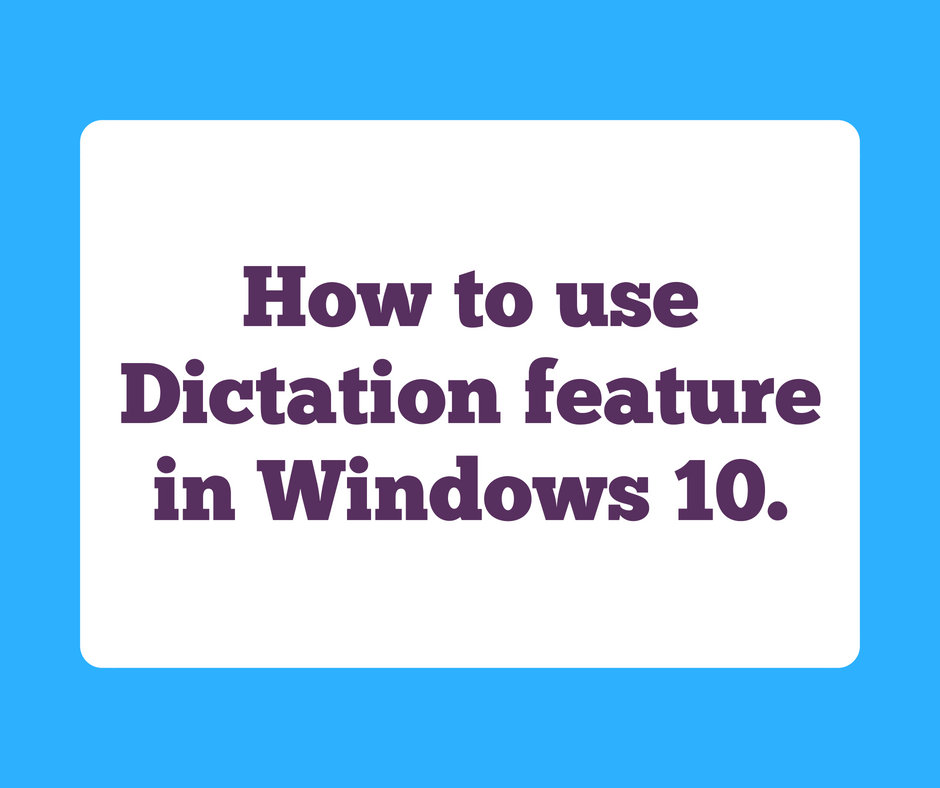How to use Dictation feature in Windows 10
Dictation is one of the best features that is added on the latest update of Windows 10. Now you don’t have to type using your keyboard when you are tired. You just simply need to speak and it will automatically type on the text field you want. It sounds cool, Yes now it is possible with the latest 1803 update of Windows 10. You can even write your article with this feature without any issue, simply you need to think and speak. When we type any content and later if we find some mistakes and we need to do a correction, it irritates us while correcting back the same thing. But now with Dictation feature, there is no need of typing a long content, You only need to simply turn on the dictation feature and then just speak on your computer microphone, it will automatically be typed on the text field.
Below are the steps ‘how you can use dictation feature in Windows 10’
1. Go to Windows settings on your Windows 10 PC.
2. Then click on Privacy settings
3. You will see a Speech, inking & typing option on the left side, Click here.
4. Turn on the speech services and typing suggestions. That’s it, your dictation feature is on now.
5. Open the text field where you want to type (MS Word, Notepad, WordPad, Search Engine Bar, etc )
6. Now press Windows + H key, the Dictation tool will appear on the screen. Just speak whatever you want to type and your dictation tool will do for you.
In this way, you can use the Dictation feature in Windows 10. This feature is very helpful to everyone who wants to write or search for something and they don’t want to type using the keyword. If you have a good microphone on your PC then it will be very easy for you to write even an article using this dictation feature, no matter how long it may be.